Tracking Campaign Success Using Google Analytics
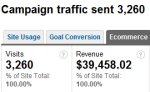
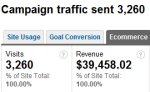 Savvy marketers understand the importance of measuring success one campaign at a time. Someone may put together a great promotion, see a flood of orders and assume that they are a great marketer. The truth is that those orders are likely the sum of many different marketing channels. The single greatest thing about online marketing (as opposed to offline marketing) is that it is easy to measure results from every marketing effort. Google Analytics is a free analytics tool used by thousands of online retailers. However, many Google Analytics users don’t know that by simply appending some data to their marketing links, they can track visitors, transactions and revenue at the campaign level. This assumes, of course, that Google Analytics has been properly configured.
Savvy marketers understand the importance of measuring success one campaign at a time. Someone may put together a great promotion, see a flood of orders and assume that they are a great marketer. The truth is that those orders are likely the sum of many different marketing channels. The single greatest thing about online marketing (as opposed to offline marketing) is that it is easy to measure results from every marketing effort. Google Analytics is a free analytics tool used by thousands of online retailers. However, many Google Analytics users don’t know that by simply appending some data to their marketing links, they can track visitors, transactions and revenue at the campaign level. This assumes, of course, that Google Analytics has been properly configured.
The data that is appended to a link can consist of up to five predetermined variables and their values which are passed in as query string parameters. In this article, we are just going to focus on the three required variables:
1. utm_medium – this parameter is typically used to specify the type of source that is driving the traffic. Examples would be email, affiliates, comparison shopping engines, banners, or pay per click channels.
2. utm_source – is used to designate the exact name of the source. Let’s say for example you are using the comparison shopping engine Shopzilla. You would set the value of utm_source to shopzilla and the value of utm_medium to cse (comparison shopping engine).
3. utm_campaign – this variable is used to set a campaign name. Let’s say for example you are sending out an email announcing a special on a specific product. You could name the campaign NovWidgetSpecial. Many marketers recommend including some form of the date in the campaign value.
When you are putting a campaign into action, simply append these variables to your URLs in the form of a query string. Let’s say for example that you want to measure the results from a banner ad that you are running on an industry specific site. Your link might look like:
http://store.firstfairway.com/?utm_medium=banner&utm_source=golfcom&utm_campaign=NovDriverSpecial
For those that are nervous about putting this type of URL together, Google has a URL building tool available here:
http://www.google.com/support/googleanalytics/bin/answer.py?hl=en&answer=55578
Before launching a campaign, be sure to test your links thoroughly to make sure they don’t cause any problems with your website. Also, log into your Google Analytics to make sure everything is being tracked as expected. It can take a full 24 hours to see data so leave plenty of time to test things.
Within Google Analytics you can measure visitors, transaction volume and revenue through the interface. Once logged into Google Analytics, navigate to “Traffic Sources/Campaigns.” From here, you can change the dimension to see the data by campaign, source or medium (the three variables defined above). Also, be sure to click on the Ecommerce tab to see total revenue generated.
Now that you know how to configure URLs to track campaigns in Google Analytics, document your results. Compare your success relative to similar promotions you are currently running or have run in the past. Document the tactics that generate the most success. In the long run, your bottom line will thank you.














