Apply Effective Brick & Mortar Sales Techniques Online, with Enhanced Dynamic Cart Messaging
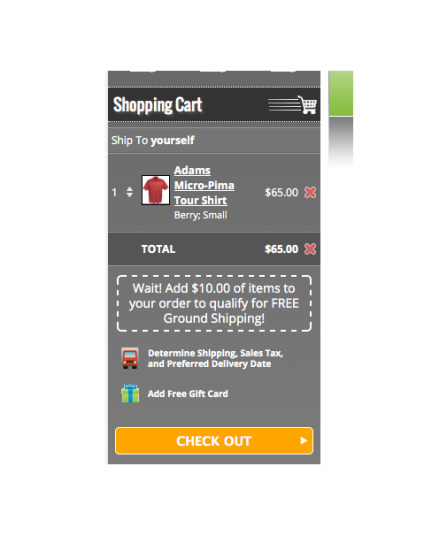
Normally when I see or hear the words “new and improved”, I don’t know whether to laugh or cry. All too often, “new and improved” translates into turning my comfort zone upside down for the sake of some new feature or function that I didn’t need in the first place. But not this time…THIS time, Nexternal has maintained the basics of the powerful dynamic cart messaging feature, and we’ve truly made it better!
What is Dynamic Cart Messaging?
Imagine these scenarios:
1. Imagine that you own a brick and mortar store selling widgets. A customer walks up to your register with a few items totaling $82. You know that if a customer spends $100, they will get a 10% discount on their entire order. Naturally, to up sell the customer and provide excellent customer service, at that point you would remind the customer that if they purchase an additional widget for only $18 or more, they will get 10% off their entire order. And usually that will inspire the customer to purchase the extra widget.
2. Imagine you are serving guests in a winery tasting room, and someone asks to purchase 6 bottles of their favorite wine. You know that if a customer purchases a full case (12 bottles), they will get a 10% discount on the case. Naturally, you would ask the customer if they would like to fill the extra 6 slots in a case box to get the case discount. Then, you would also mention that if they join the club they’ll get 15% off all the time! Often this inspires the visitor to buy a case and join the club.
These kinds of customer interactions are routine practices in brick and mortar locations but online, there is no sales clerk to do this kind of selling and to provide this kind of service – so good eCommerce software should do it for you! And Nexternal does just that.
Not only can you set up quantity and price discounts with ease and advertise them up front, (using a banner, your cart footer, and/or an auto-coupon pop-up) but with Nexternal’s Dynamic Cart Messaging feature you can also interact with your customers as they are shopping and making buying decisions, in exactly the same manner and at the same time as you would in your brick and mortar location.
When someone adds something to their always on-screen cart, your carefully crafted message will appear to let the shopper know exactly how many more items they need to add to their cart, or what specific additional amount they need to spend to qualify for your special pricing, free shipping, or other promotion.
So How Did Dynamic Cart Messaging Get Better?
Formerly, all products in your store counted toward the quantity and purchase amount measurements that qualified for the promo in the dynamic message. That served many merchants, but some really needed to exclude certain products for various reasons – they could easily exclude them from the promo, but they couldn’t exclude them from the counts in the dynamic cart message. But now they can! Now, on a per product basis, you can decide whether a product is eligible for, or should be counted towards, the subtotals and quantity totals relevant to the Dynamic Cart Addendum.
For example, imagine you are a winery and you sell wine and branded t-shirts on your site. You offer 15% off cases of wine, but t-shirts don’t count toward the quantity of items that triggers the case discount. As people add wine to their cart, the dynamic message might say: “Wait! Add only 3 more bottles to your cart to receive a 15% discount on your order!” Since you can now pick and choose which products count toward the dynamic cart message, if someone were to add a t-shirt to the order, the bottle count in the message will not change when the t-shirt is added to the cart. It will only change when qualifying items (bottles of wine) are added to the cart.
Boy oh boy, this makes this already powerful tool MUCH more widely applicable, and all the more powerful. Combine dynamic cart messaging with Nexternal’s up sell overlay feature triggered by clicking the checkout button, and you will have completely re-created the brick and mortar salesmanship that is so effective in stores.
How Do I Activate This Fantastic Feature?
To activate your Dynamic Cart Message, go to Settings and edit Policies, Addenda, and Disclaimers, then follow the instructions for the Cart Addendum. To exclude a product from cart addendum eligibility, simply uncheck the “Cart Addendum Eligible” box on the first page of product edit.
Of course, you can always reach out to your dedicated account manager, who stands ready to help you with set up and strategic best practices.














