Improve Your Website Search Optimization Using Chrome’s SEO Site Tools
This guest post was originally published by KISSmetrics, a leading customer analytics company.
In our recent post on almost free SEO tools, we mentioned a simple Google Chrome extension called SEO Site Tools. Today, we’re going to take a look at all of the valuable tools that SEO Site Tools utilizes and how you can use the information to research your competitors and improve your website’s search optimization.
How to Use SEO Site Tools for Google Chrome
First off, if you don’t have Google Chrome installed, you can download it for free. It works on Windows, Mac, and Linux based machines. Then you will need to install the SEO Site Tools extension on your browser.
Once installed, you will see a magnifying glass icon along the top of your Google Chrome browser.
![]()
Now, whenever you are browsing a website, all of the following information will be available to you by simply clicking on the magnifying glass icon.
Google PageRank
Without even clicking on anything, you can see the Google PageRank for any page you are viewing by looking at the number that pops up next to the magnifying glass icon. PageRank simply tells you how Google weights a site from one to ten based on link quantity and quality. While people argue about the importance of PageRank, it is still being updated, with the most recent update being in February 2012.
External Page Data
Whenever you click on the magnifying glass icon, you will get several sections of information about the website you are browsing. The first section is External Page Data. This section shows you the following information about backlinks and traffic rankings.
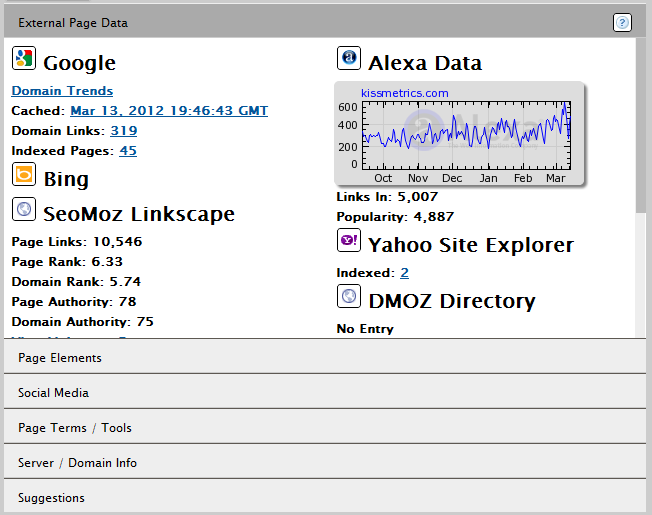
Google Trends
Curious about trending daily unique visitors, what countries a website is popular in, or similar / related websites? Click on the link for Google Trends to find out.
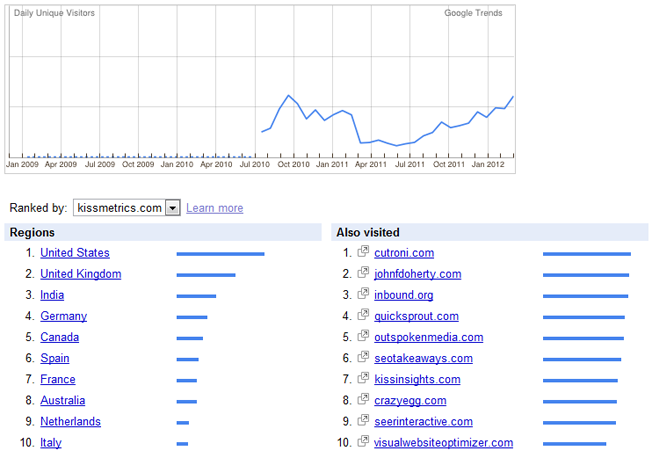
This is great information to have for a multitude of reasons, such as when you are planning to buy adspace and you want to see if a website is worth advertising on.
Google Indexed Pages & Domain Links
These two numbers will tell you how many pages of a website Google has in their search index and how many links Google recognizes toward their domain. Google domain links will likely be a much lower number than the actual backlinks a website has, but sometimes they will be the best or most recent links for the domain.
SEOmoz Linkscape
The information under this header is from SEOmoz. You can see a better count of the number of backlinks a website has, plus the overall Page and Domain Authority. Page and Domain Authority is based on the quantity and quality of backlinks a website has – a high domain authority means that the domain has a better chance of ranking well in search compared to domains with a lower authority.
When you click on the View Linkscape Report, you will be taken to Open Site Explorer. You can then search for the domain to see up to 200 backlink URL’s for that domain.
Quantcast Ranking
Click on the number of the Quantcast ranking. Websites with a high volume of traffic will show monthly visitor trends in the United States as well as US demographics.
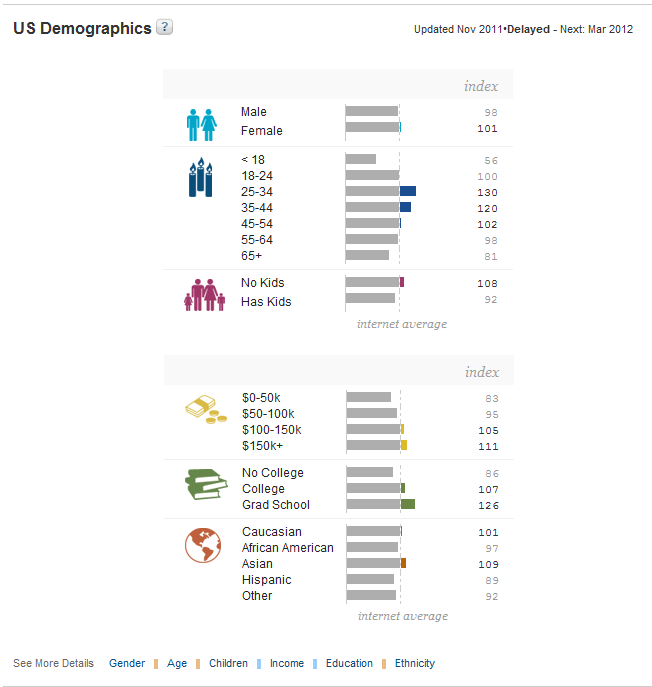
This is a great way to see if a website has the right target audience for your business.
Alexa Data
The Popularity number for a website is the Alexa Global Rank for that website in terms of traffic compared to other websites. If you click on the graph, you will be taken to the website’s page on Alexa. By installing the Google Chrome Alexa Traffic Rank Extension, you can view additional information about a website including top search queries, basic audience demographics, and much more.
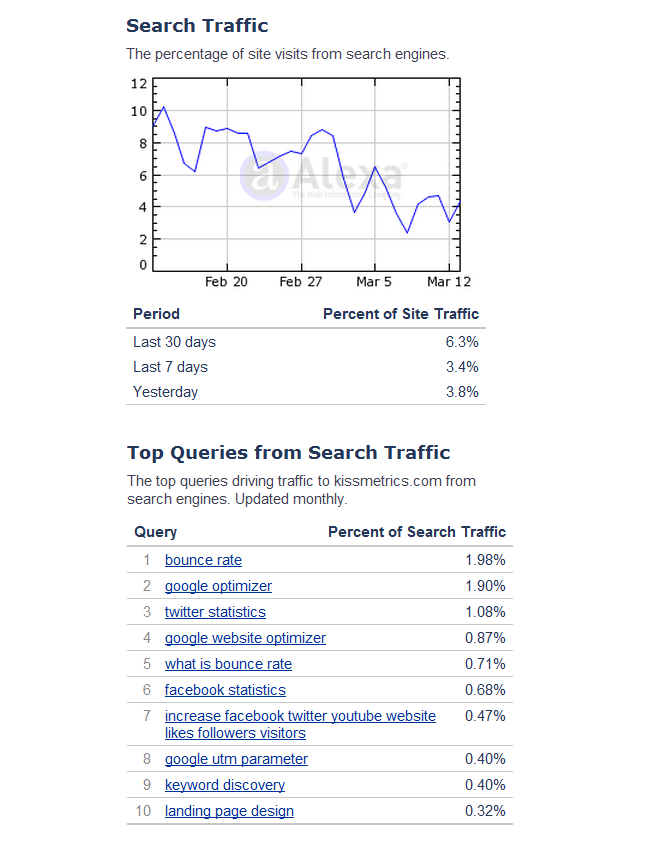
Keep in mind that search queries come from the entire site, not just the homepage. So if a site has a blog like KISSmetrics, you’ll likely be seeing search queries for different blog post topics. This could come in handy if you want to get some ideas about topics that are popular on a blog from a search standpoint.
Majestic SEO Data
If you sign up for a free account on Majestic SEO, you can click on the View Majestic SEO Report to see additional details about a website’s backlinks.
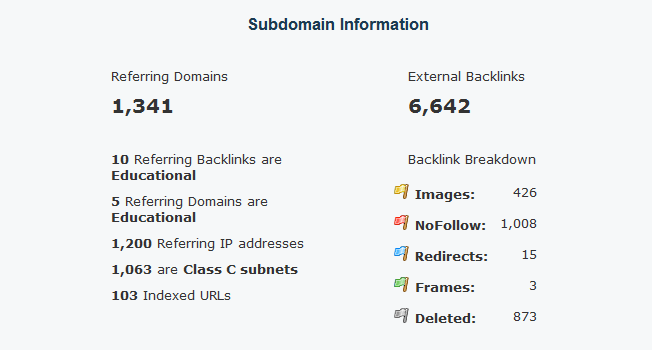
After the summary, you can see some of the top backlinks, pages, and domain referrers for the website. If you are looking at a competitor’s website, this can help you determine what sites to target for backlinks and what sites could drive the most traffic to your business.
SEMRush Data
If you click on the SEMRush ranking number for a website, you will be taken to their information page on SEMRush where you can see keywords that the website ranks for organically and the estimated cost of what it would take in ads to get a similar amount of traffic for those keywords. You can also see a keyword cloud for the website.
Page Elements
Ready to look at some on-site optimization on your competitor’s website, or maybe your own? Try analyzing your top competitors’ websites to see if you can get additional on-site optimization ideas using the following information.
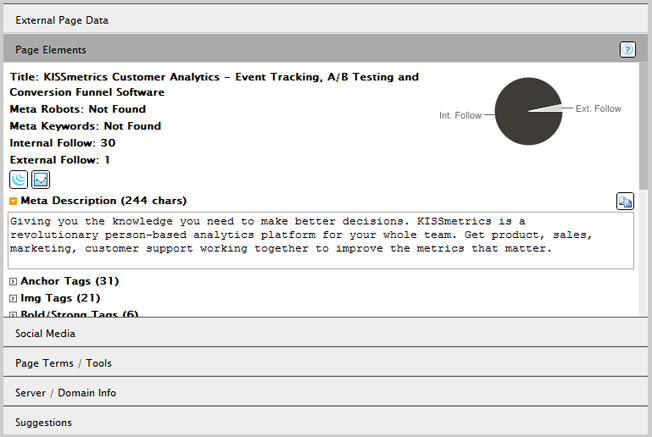
SEO Title & Meta Description
See what a website uses for its most important SEO element – the SEO title of their website. You can also see their meta description. While meta descriptions may no longer count towards SEO value, they can lead to increased CTR in search results when written with conversions in mind.
Anchor Tags
Beneath the meta description and keywords (if applicable), you can click on the down arrow next to Anchor Tags to see what anchor text a website has used for its outgoing links on the page analyzed. This can be a quick way to see which links are most important by the order in which they are listed from the top to the bottom of a page.
Img Tags
Click on the down arrow next to Img Tags to see what image file names and ALT tags are used on a page. This can help you quickly see what keywords a website is using to optimize their images.
Formatting Tags
Any text used in bold or italicized font will be listed under the Bold / Strong and I / EM Tags areas. Use these to see what keywords are targeted as well as what text is used for calls to action.
Header Tags
See the breakdown of H1 through H5 header tags used on a website. This is a good thing to check on your own website as well to make sure your header tags are being used for keyword-optimized text and not just formatting. Sidebar widgets in WordPress are notorious (based on theme) for using header tags that will end up being used for words like Categories, Topics, and other terms that you may not necessarily be targeting.
Social Media
Curious about how a site is doing on social media? The information in this section will show you how many Facebook, Twitter, Digg, StumbleUpon, Reddit, and Delicious actions have been made on a particular page.
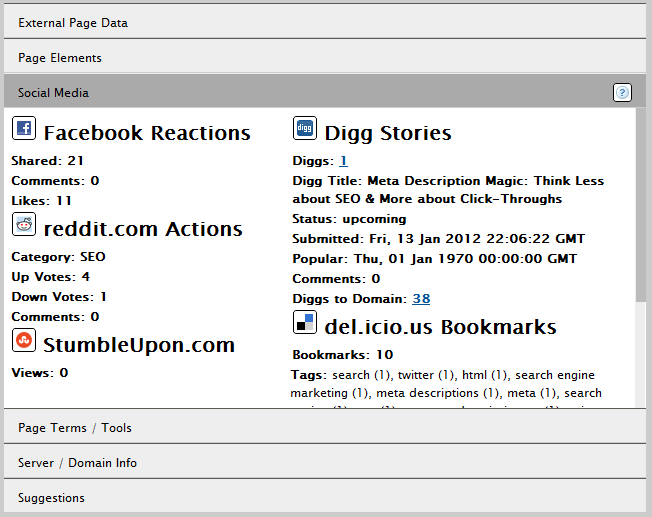
The section that might be of the most interest is the Delicious bookmark tags. This can tell you what an average visitor to a website classifies it as when saving the link to their bookmarks.
You can also click on the number of tweets to see the Backtweets.com report for the latest tweets to the website.
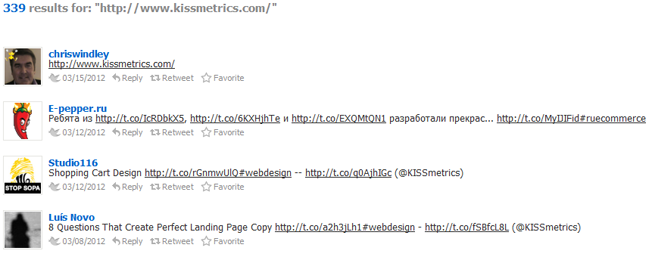
This will include any tweets to the root or related subdomains.
Page Terms / Tools
In this section, you can get some valuable information for keyword research, site speed, and more.
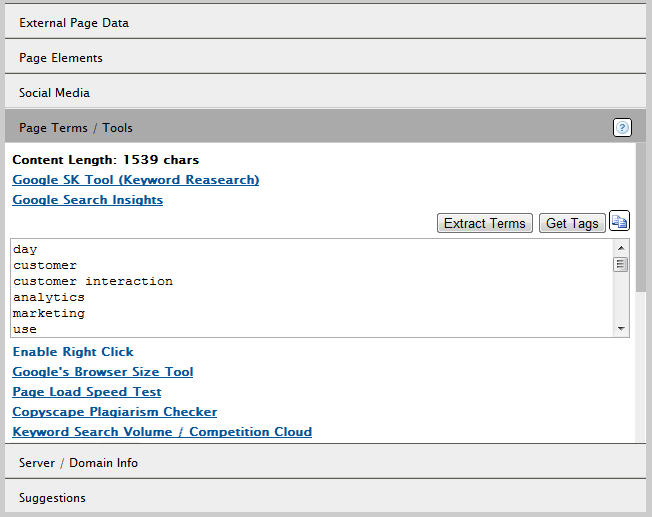
Extract Terms
If you want to get a list of the top keywords used on a page, click on the Extract Terms button. This will give you a keyword list of terms / phrases used on the page you are viewing. Click on the clipboard button to copy them to your clipboard and paste them in a text file or Excel spreadsheet for further analysis.
Page Load Speed Test
Click on the Page Load Speed Test link to be taken to an analysis of a website’s loading time on Pingdom.
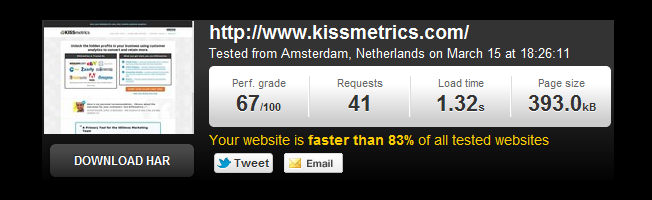
This is a great tool to use on your own site. Beneath the summary, you will get specifics about particular elements on a particular page of a website and how long they take to load. This could help you eliminate some slow-loading images, codes, and other elements on your website.
Server / Domain Info
Ever needed to find the Whois information for a website quickly in order to contact the site owner when no other contact information was available? Go to this section to see any publicly listed information about a domain’s registrant including the site owner’s name and email address.
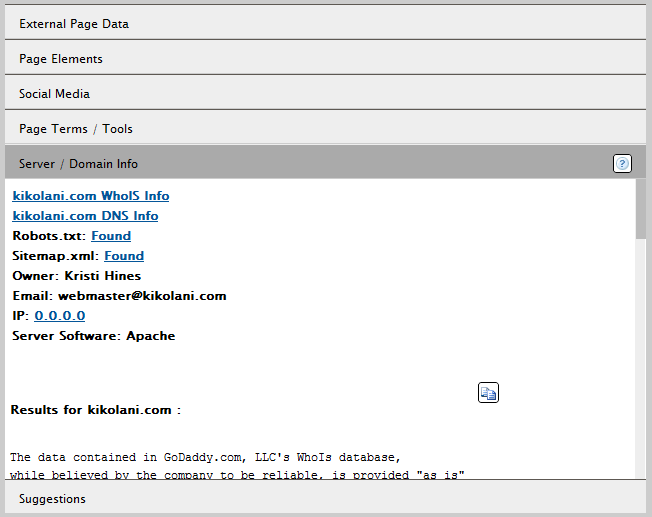
This can come in handy in many situations such as when you want to request a link on a website, inquire about advertising, or request that a website stop stealing your content.
Suggestions
Last, but not least, is the suggestions section. This area gives you free SEO advice about what things you should be on the lookout for in your on-site optimization.
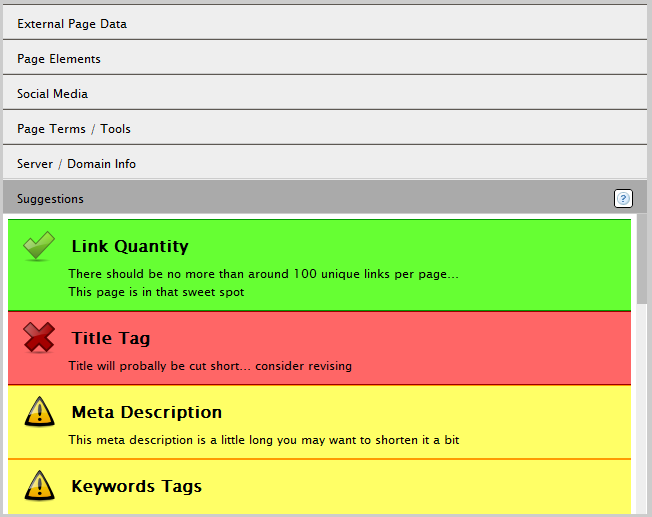
Some things covered in addition to the information above when you scroll through the list include image alt tags, canonical tags, stop words used in your SEO title, adding a text based phone number for local search, and the length of a URL. Follow the suggestions to better optimize your own website for search engines.
Do you use the Google Chrome SEO Site Tools extension? How do you use the information to improve your own website’s search optimization?
About the Author: Kristi Hines is a freelance writer, professional blogger, and social media enthusiast. Her blog Kikolani focuses on blog marketing for personal, professional, and business bloggers. You can follow her on Google+, Twitter, and Facebook.














