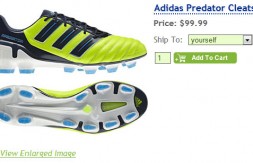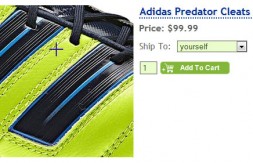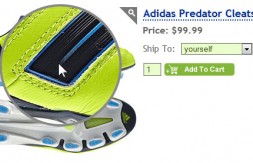Here’s a Quick Way to Wow Your Customers – Product Image Zoom!

The newest thoroughbred in Nexternal’s extensive stable of features is Product Image Zoom. Now, by simply hovering your mouse over a product image, users can instantly see all the fine details that are often missing when shopping online. Here’s how to activate this feature:
- Log into your Order Management System and navigate to Layout > Main Layout.
- Locate the “Product Detail” section and look for “Image Enlarge Method”.
- Select your desired method and click the Finish button at the bottom. (Zoom options discussed below)
- Make sure your product has a Main image and a detailed Large image, or the zoom feature won’t work.
Product Zoom Options
You have four settings for the Image Enlarge Method:
Tips for creating large images for use in the Zoom feature
- There is a file size limit of 200K. Images larger than this cannot be uploaded.
- If your file is too big, try reducing the image dimensions. For example, you don’t need the image to be 3000 pixels wide to see great details. Try reducing it to 1200 pixels and see how it looks.
- If the image is a PNG, convert it to a compressible JPG format.
- If the file size is still over 200K, try an image compressor. CompressNow is easy to use.
When the Zoom feature is most advantageous
- If you have products with details that customers want to examine.
Examples: shoes, backpacks, toys, art, purses. - If you have products with labels that customers will want to read.
Examples: supplements, software, lotions, packaged food.
When not to use the Zoom feature
- If you don’t have any large images to zoom with. I’ve encountered product pages where the product “zoomed” to display the exact same image as the original. It looks silly.