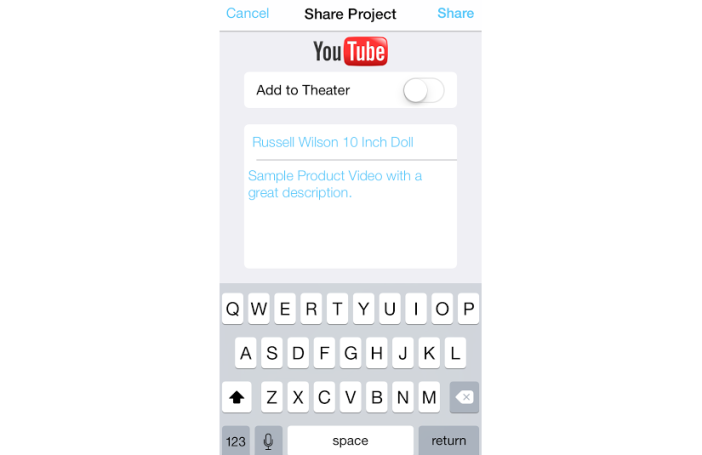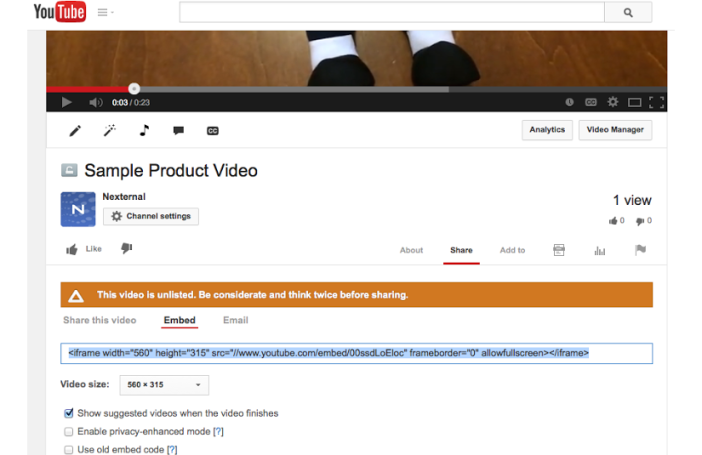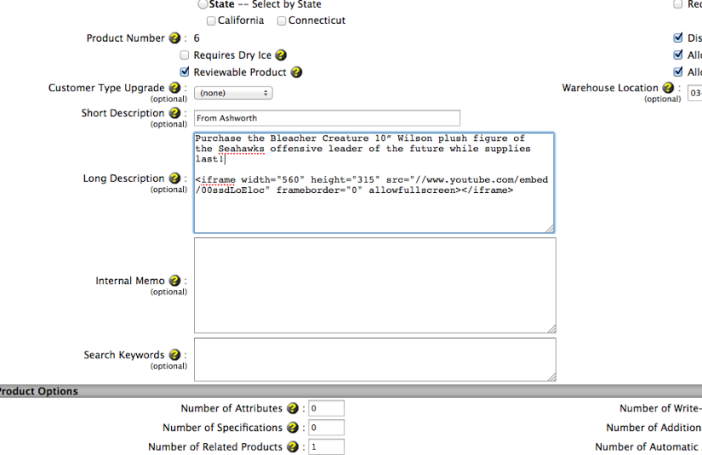Proof That Creating Product Videos Is Easy
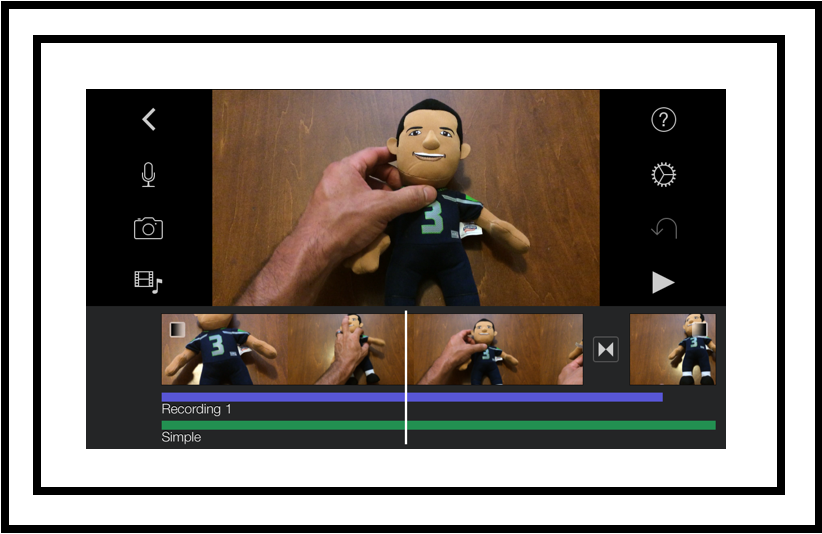
As the customer success manager at Nexternal, one thing I suggest to a majority of our clients is to use product videos whenever possible. For most merchants this suggestion isn’t anything new, however the thought of creating a product video can seem like a daunting task they’re not ready to embark on.
In this Tip of the Day I’m going to prove to you just how easy it is to create a simple and effective product video with very little effort. Here are the steps I followed:
• I’m going to grab an item from my office to sell. My item happens to be a Russell Wilson doll that my daughters gave to me for Christmas (Yes I’m a grown man with a doll).
• Shoot the video with just my iPhone camera.
• Create a short script so I can add an audio description to my video.
• Edit video with the free iMovie App.
• Upload the video to YouTube.
• Add YouTube video to my product page.
Shoot the Video:
A big misconception that most merchants have is that product videos need to be these commercial quality productions that have to have exactly the right light, amazing visual effects and a professional voice over person, but with product videos you don’t have to go overboard. Remember you want to give the shopper something that a one-dimensional picture and written description can’t provide so focus on effectiveness and if you can throw in a bit of entertainment. Most importantly just point and shoot!
I didn’t have much to work with in my office so I just took the video on a table that had a somewhat solid background. Note that you don’t need to shoot the video on a just a white background. You can get creative here to add the entertainment value. For example you can pour your bottle of wine in a glass and take a drink or show the hat your selling actually on someone’s head providing a good idea about the fit.
Create a Short Script:
Speaking during a product video is optional but I do recommend it when possible. One of my rules is to make the audio content match the quality of the visual content. What I mean here is that if you’re shooting a quick video with your iPhone like we are today, the last thing you want to do is create a video with an overly scripted feel to it. However if you’re creating a professional quality video you’ll want to take the time to make sure you also sound professional when speaking. Most importantly you don’t want to forget that this is an opportunity to “sell” the product so use the time wisely! Here are my script/notes that I’m going to use:
“Give the Hawks fan in your life a gift to remember with this 10” Plush Russell Wilson Bleacher Creature Doll”. This soft and cuddly version of Seattle’s favorite Quarterback and big game champion is great to give out as a gift or to keep as a collectable to remind the loyal fan of the year he brought home a title.”
You can also get creative with the audio description and although I didn’t do it for this demonstration you can include a company “plug” at the end. For example you could add: “for all your plush collectables visit www.mycompanyname.com”. While you may think that most people who watch the video may already be on your website, you will be publishing the video to YouTube so it’s likely that people will view it elsewhere too.
Edit Video with iMovie:
Sure you can simply upload the video you’ve created right from your iPhone video library to YouTube, but I’m going to use iMovie to add a quick audio description then edit the content if needed. I had never used the iMovie App on the iPhone before writing this article so it took a bit of practice to figure everything out but it’s very easy to use once you get the hang of it.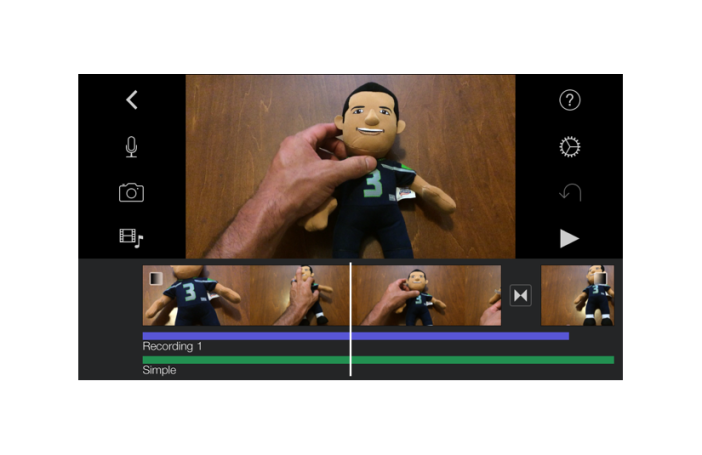
Upload to YouTube:
Once you’ve edited your video you can upload to YouTube right from iMovie. For my 30-second video it only took around 3 mins to upload and process from my phone to YouTube.
One thing to note here is that you should take some time to add details and links back to your online store in the YouTube description. This will help make it easy for the person who found your video to get to your store to buy!
Add YouTube Video to Product Page:
Once your video is live you can simply grab the YouTube HTML embed code and if you’re a Nexternal customer you can simply add that embed code to your product’s long description and your product video will now be live.
There are several ways to use video and the more video you produce the better they are going to turn out in the end. One thing is certain, your customers love watching video and adding product videos to your online store is sure to help you convert more sales!
Here is the video I created. I must say that it’s not to bad for using only what was in my office!