A Charitable Checkout Nudge

In recent years, many retailers, both online and offline have implemented wildly successful charitable donation programs characterized by a basic formula. The request is 1) at checkout, 2) a short verbal prompt by an associate or visual prompt on a keypad or computer screen, 3) for a relatively small donation amount. A study released this year by the Cause Marketing Forum reported that over $358 million was raised in 2012 by 63 companies using various charitable checkout donation techniques, including the aforementioned method. Ebay Giving Works alone raised over $52 million.
There are many reasons why this single-click system at checkout is so successful (extreme convenience when customers have already committed pulling out a payment method, low investment requested, ultimate simplicity of a yes or no decision, etc.). We’ve created a way for Nexternal merchants to easily build a similar program, following this proven successful formula. After your shopper has added items to his or her cart, and then clicks the checkout button, your store can prompt the shopper with a popup window including your short donation request, and a single click add to cart donation. This prompt will only appear once per shopping trip, after the customer has clicked checkout.
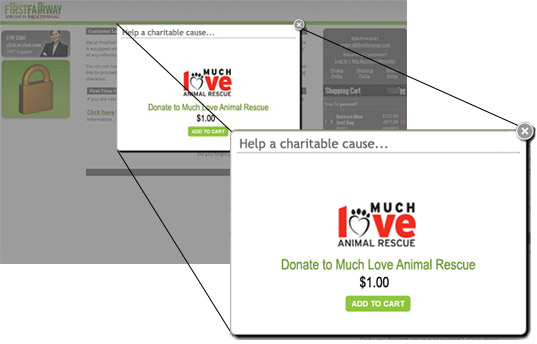
Setup instructions are provided below:
- Create the charity product. To follow the simple one-click formula, we recommend setting the product with single price and low investment. Be sure to include a small thumbnail image.
- Add the charity product to each of your existing products as a Related Product. This can be done individually or in bulk via the Product Import (Products / Import / Related Product Import).
- Activate the Related Product Upsell Overlay in Layout / Main Layout – Edit / Product Section Options / Related Product Upsell Overlay. Use the question marks provided to help guide your choices. Also be sure to Select Add to Cart Type – Simple Add to Cart, and check the box for Related Product Add to Cart in this same section of your Order Management System.
- To edit the text that appears on your popup window, navigate to Layout / Main Layout – Edit / Labels / Related Products (Upsell). If you would like to edit the text that appears in the popup, you can do so in Settings / Policies Addenda and Disclaimers – Edit / Upsell Overlay Addendum.
“I’ve always respected those who try to change the world for the better rather than just complain about it.” –Michael Bloomberg














