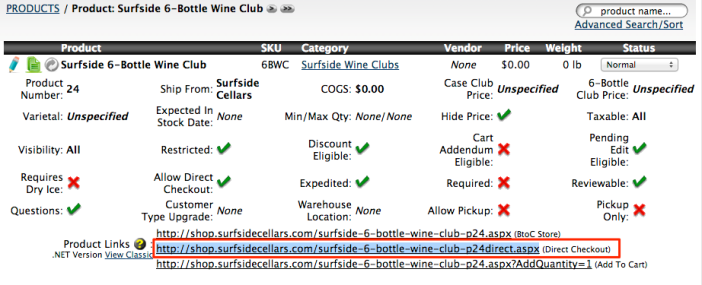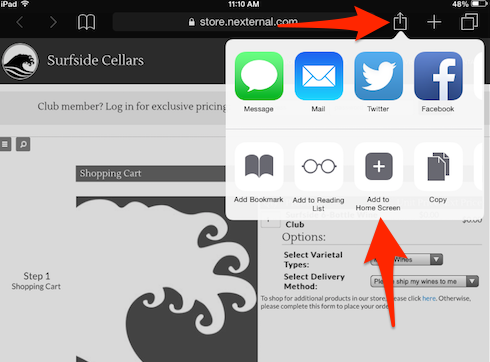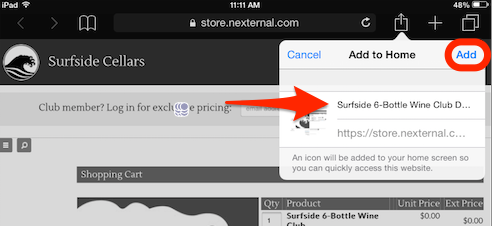Two Bookmarks that Streamline the SignUp+Registration Process
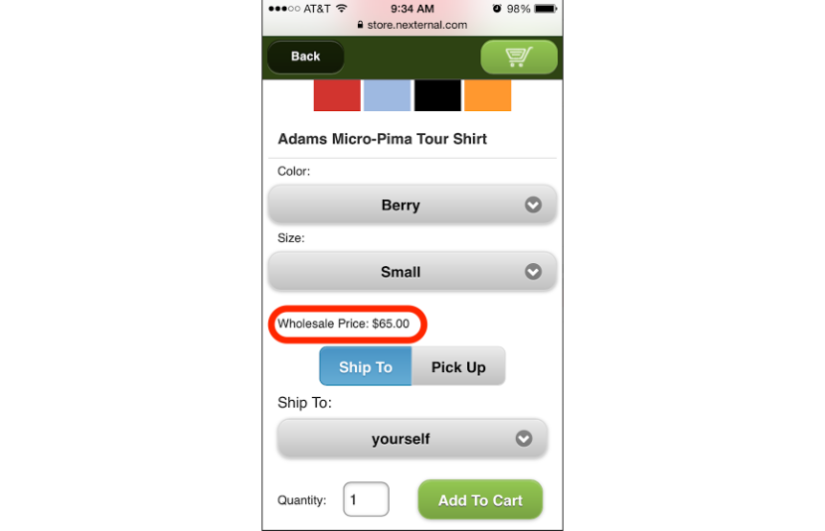
Whether you are a winery with a tasting room, a merchant with a brick-and-mortar store, or managing a booth at an event, here are two ways to maximize that tablet or mobile device you have at your disposal. Adding two simple bookmarks to the homescreen of your Tablet/Mobile Device can streamline the acquisition of customer information, orders, and data transfer into your primary database/CRM (Nexternal).
Customer Registrations: For Wholesale/B2B businesses, acquiring the necessary customer information at an event or in person meeting can be a tedious, if not daunting, task that usually requires pen, paper, and time. Adding a bookmark to your Nexternal New Customer Registration Form is one way to minimize the time and effort required for this task.
Step 1: Visit the New Customer Registration Form URL on your Mobile Device: https://store.nexternal.com/ACCOUNT/storefront/register.aspx?Target=account.aspx
Step 2: Tap the “Bookmark/Share Icon” and select “Add to Home Screen” (see image below)
Step 3: Finally, specify a name for this Icon and click Add (see image below)
Expedite the Purchase Process: For tour guides or tasting room managers at a winery, or a sales rep out on the road, you can expedite the order placement process by bookmarking one or more Direct Checkout Product Links. Here are instructions for accomplishing this on an iOS device:
Step 1: Open the Direct Checkout link for your product(s) in the Browser on your Mobile Device (see how to find the correct url below)
Step 2: Tap the “Bookmark/Share Icon” and select “Add to Home Screen”
Step 3: Finally, specify a name for this Icon and click Add
These bookmarks can bring you one step closer to Omni-Commerce or Omni-Retailing. The concept of providing customers with a unified seamless shopping experience across all channels – online, in-store, mobile, marketplace, etc.
Contact your Nexternal Account Manager if you have any questions.