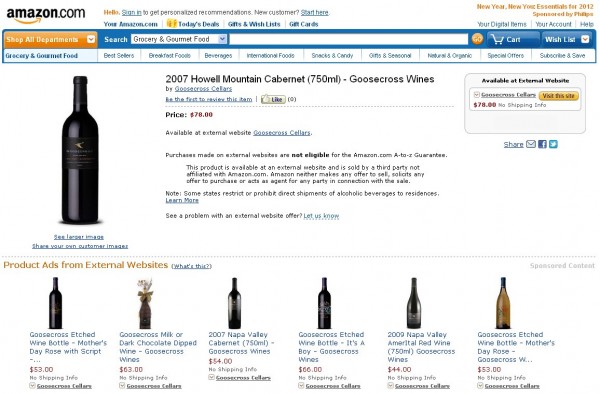Attract More Buyers with Nexternal’s Amazon Product Ads Integration
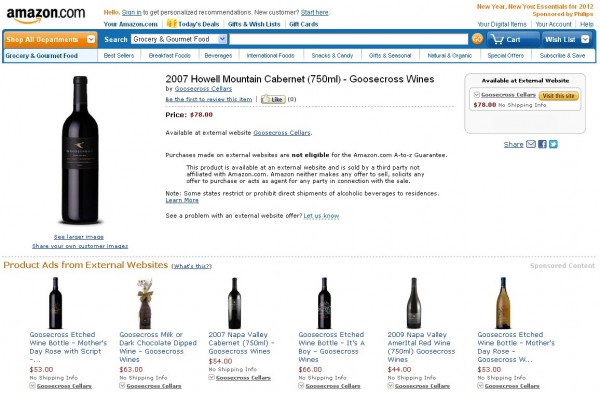
Nexternal is excited about the addition of Amazon Product Ads to the list of marketplace feeds available to all merchants using the Nexternal eCommerce platform.
Amazon Product Ads allows merchants to reach engaged shoppers on Amazon.com. Your ads will be targeted to shoppers searching for similar or related items in several key places including the product detail pages, search & browse, the buy box and tower ads. When shoppers click on an ad for your product, they will click-through to the product page on your website.
*Nexternal Wine Merchants
Nexternal wine merchants have been selected by Amazon to be some of the first to advertise wine through Amazon Prouduct Ads. This is an amazing opportunity to take advantage of a new advertising channel. Due to some of the complexities of selling wine online, Nexternal wine merchants must follow some predetermined guidelines to be approved to list their wines on Amazon. Wine merchants will need to first create an Amazon Seller Central Account, then contact Justin Sluyter (206-266-6196 or sluyter@amazon.com) for approval. Nexternal’s Help Desk Q.5819 outlines the details of Amazon’s requirements to list products in the wine category. We recommend that you review the Help Desk information prior to contacting Amazon for approval.
To start advertising your products with Amazon Product Ads you will need to:
1) Setup Amazon Seller Central Account.
2) Configure your export preferences.
3) Generate Amazon Product Ads export file from Nexternal.
4) Upload the file of products to your Amazon Seller Central Account & set a budget.
5) Enter your Amazon FTP information into the Nexternal Order Management System to automate the marketplace feed.
Setup Amazon Seller Central Account
You’ll first need to set up a seller account with Amazon. Please refer the Amazon Product Ads Home Page for more information and to create an account. If this is your first time setting up a seller account you’ll receive $75 worth of free clicks to your website. This is a great way to test the marketplace.
After you’ve created an Amazon Seller account, we suggest that you spend some time configuring your Amazon Product Ads export preferences in the Nexternal Order Management System to generate the best results.
Configure Export Preferences
Before you generate your export file, you may want to set up Amazon Product Ads as an affiliate in the Nexternal Order Management System. This will allow you to track sales generated from Amazon directly through the Nexternal Order Management System. To set up Amazon Product Ads as an affiliate, navigate to Affiliates > click New. You will leave a majority of the fields for the affiliate such as commission and contact information blank as this is not required to simply track marketplace sales. After you enter the data hit Finish then change the status for the affiliate to Active.
You will now want to configure your preferences for the Amazon Product Ads export. Navigate to Products > Export/Traffic Tools > Marketplace Exports > Preferences > Amazon Product Ads.
We strongly recommend that you select an Amazon Recommend Browse Node which lets Amazon know which category your products are classified under. You can find the file which lists the browse nodes by clicking the “?” next to “Amazon Recommend Browse Node” or by clicking here.
The browse node you enter here will be the default browse node used during the export. If you have categories of products which can be classified under various browse nodes, you can override this default by setting the browse node at the category level. To establish a browse node at the category level navigate to Categories > Edit Category > Marketplace Categories > Amazon Product Ads.
Export Amazon Product Ads File
Once you have set up Amazon as an affiliate and configured your Amazon Recommend Browse Nodes you’re ready to generate your export file from the Nexternal Order Management System.
To export the file, navigate to Products > Export/Traffic Tools > Select Amazon Product Ads and hit Export. Save the file to your computer in a location that’s easy to find.
Upload Products to Amazon Seller Central
You will now need to manually feed your export file to Amazon Seller Central. Login to Amazon Seller Central > select “Upload Google Base tab-delimited file (.txt)” as your Upload Option > Locate the Amazon Product Ads Marketplace Export file you saved to your computer and upload the file into Seller Central. Your products will not be active until you set a daily budget in your Amazon Seller Central account. To set your budget navigate to Advertising > Daily Budget. Pricing for Amazon Product Ads can be found here: Product Ads Pricing. If you have specific questions about pricing or setting your budget, you will need to contact Amazon Support for assistance.
Configure FTP Settings for Automated Marketplace Feed
Once you have uploaded your products to Amazon, you can utilize FTP to automate the future uploads meaning that if you add new products or edit existing product information in your Nexternal Order Management System, Nexternal will automatically feed the new items and product edits to your Amazon Seller Central Account.
You can find your Amazon FTP information in your Amazon Seller Central Account by Navigating to Products > Use FTP. Once you have your FTP Username and Password you will login to the Nexternal Order Management System> navigate to Products > Export/Traffic Tools > Marketplace Exports > Preferences > Amazon Product Ads Options > Check “Automated Amazon Product Ads Feed”, Enter your FTP information from Amazon and hit Finish.
Your products are now set up for selling on Amazon Product Ads!
*Notes
Amazon does not allow Product Ads in some categories (Apparel, Automotive Parts and Accessories, Books, CD and Vinyl, Cell Phones and Accessories, DVD, Kindle Accessories, Motorcycles/ATV and Protective Gear, Music, Software and Computer Games, Video Game Consoles, Video Games, and Videos VHS). Other categories may require preapproval by Amazon (currently Grocery, Jewelry, Shoes, and Watches). To list products in these categories, please contact Amazon Product Ads.