Tab Please! Open and Maintain Multiple Tabs with HighJump Engage
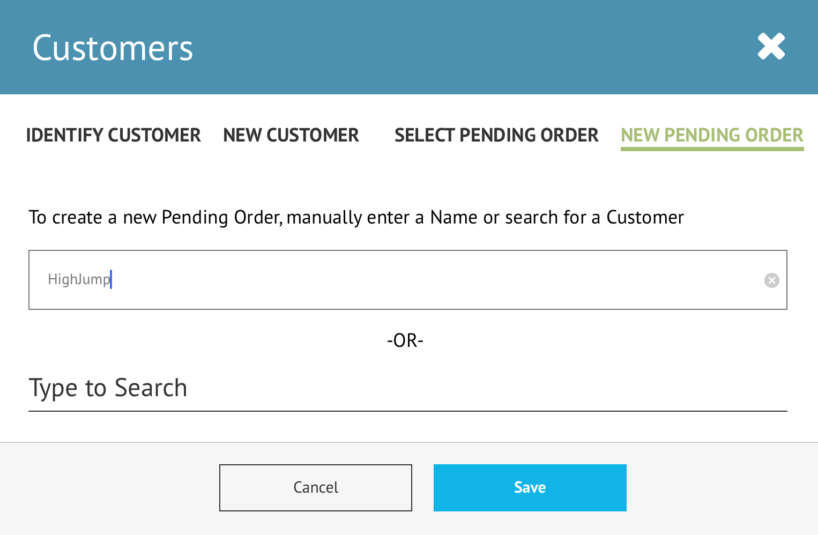
Tuesday, February 28th, 2017
The new Pending Order function inside the HighJump Engage iPad POS system allows users to create open/pending orders that can be completed or returned to at a later time.
This feature is great for opening and maintaining tabs inside a tasting room. Here’s a look at how easy it is to open and maintain tabs inside the HighJump Engage iPad POS system:
First tap on the Identification Icon at the top:
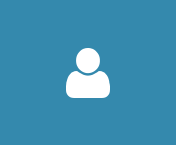
Then tap on the ‘New Pending Order’ tab (see image at the top), enter a Pending Order Name, then click Save:
Add Items to the Order:
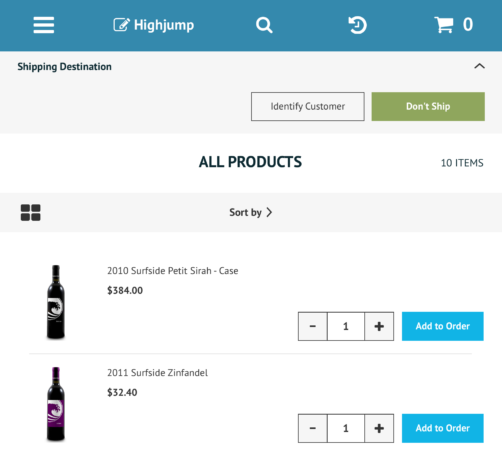
Click on the Identification icon at the top, and select “Switch Order” to switch back to an existing Pending Order
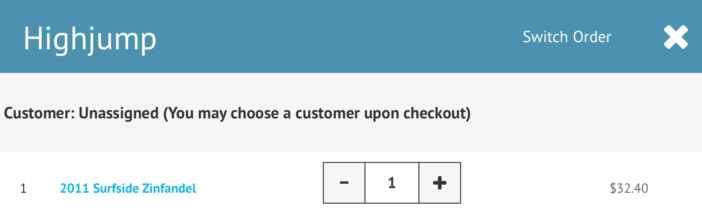
This Identification screen (see image below) allows you to select an existing Pending Order, start a New Pending Order, Identify a Customer, or Add a New Customer:
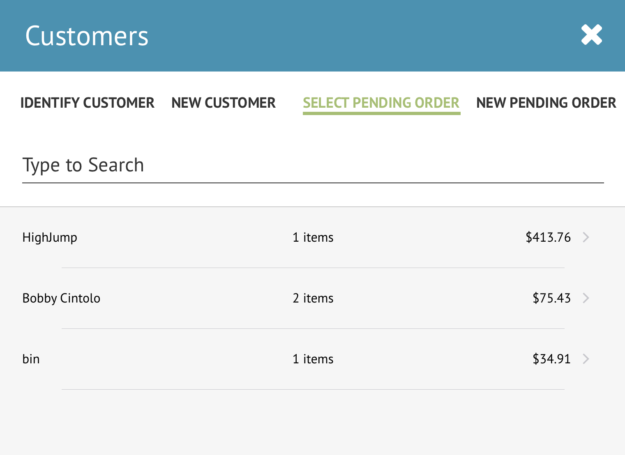
Now that I am ready to complete my purchase, simply tap on the pending order for Bobby Cintolo – 2 items. My Pending Order immediately displays on the following screen (see image below).
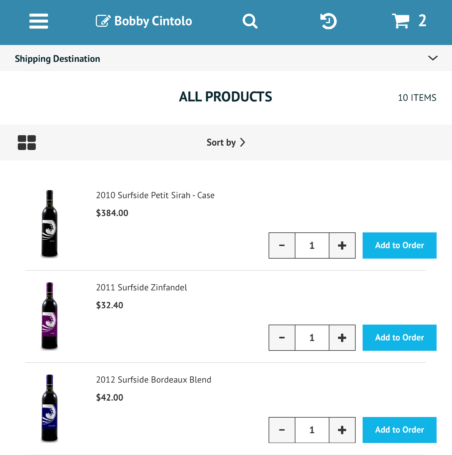
From this screen a tasting room manager can add items to the order, edit the order, or complete the purchase by proceeding to the Cart icon at the top right of the screen. Once that order is finished simply tap the Identification icon at the top and repeat the process.
Hopefully you are as excited as I am about this new Pending Order Tab tool. It allows Engage Users to quickly capture and maintain multiple tabs/orders simultaneously, which is sure to add convenience and efficiencies to your tasting room.














